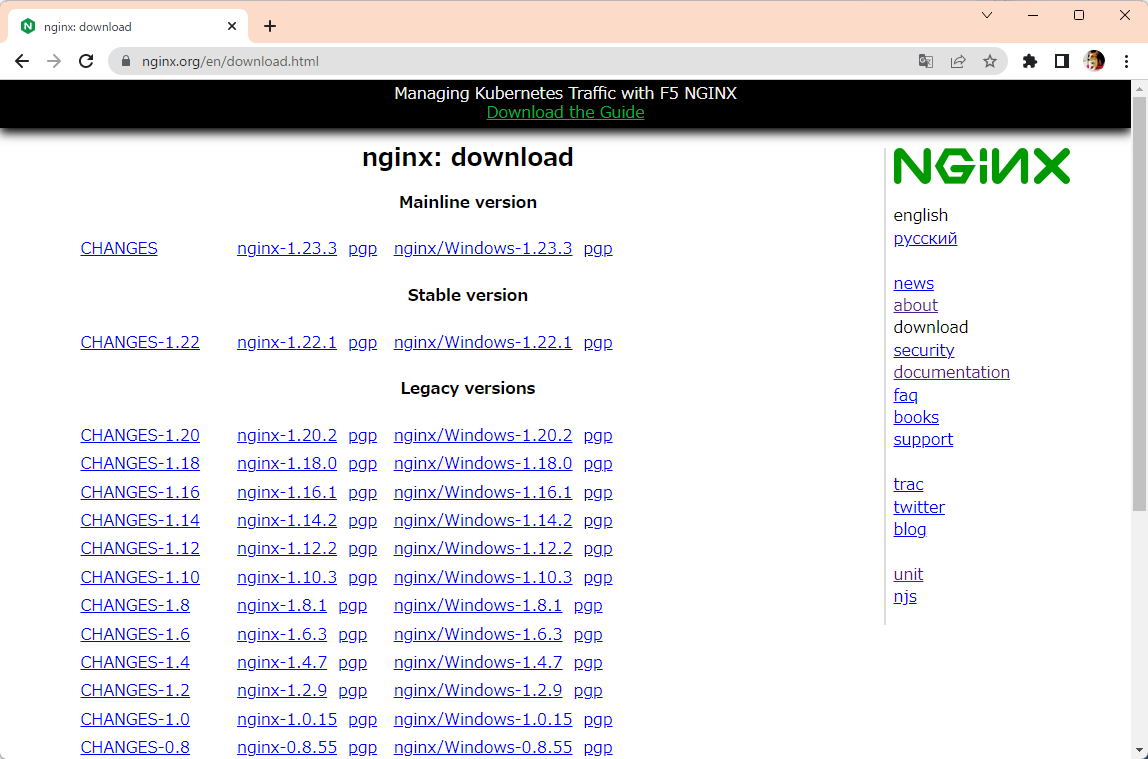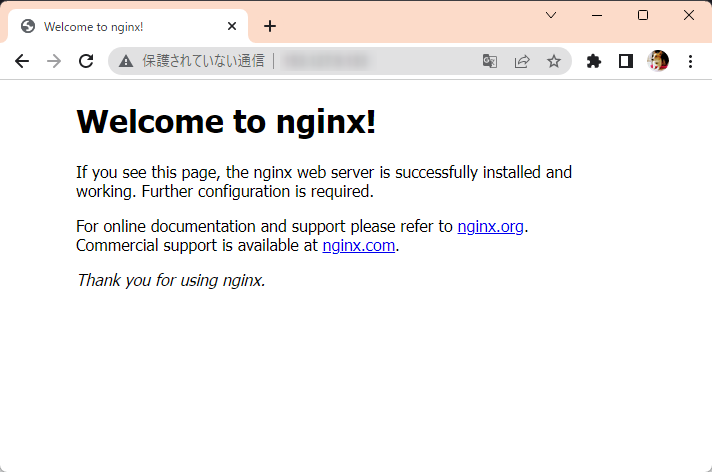Ubuntu 22.04 LTS 標準の nginx バージョンを確認
Ubuntu 22.04 で nginx パッケージのバージョンを apt info nginx コマンドで調べると 1.18.0 となっていた。
$ apt info nginx
Package: nginx
Version: 1.18.0-6ubuntu14.3
なお、1.18.0 のリリース日は 2020/04/21 のようなので 結構古い。
nginx の最新安定バージョンを確認
2022年12月における、nginx の最新安定バージョン(Stable version)は nginx-1.22.1。
https://nginx.org/en/download.html
なお、この最新安定バージョンである nginx-1.22.1 は 2022/10/19 にリリースされている。
最新安定版の nginx をインストールする
https://nginx.org/en/linux_packages.html#Ubuntu ここに記載されていた。
# (1) nginxインストールに必要な前提パッケージをインストール
$ sudo apt install curl gnupg2 ca-certificates lsb-release ubuntu-keyring -y
# (2) aptがパッケージの信頼性を検証できるように、公式のnginx署名キーをインポート
$ curl https://nginx.org/keys/nginx_signing.key | gpg --dearmor \
| sudo tee /usr/share/keyrings/nginx-archive-keyring.gpg >/dev/null
# (3) ダウンロードしたファイルに適切なキーが含まれていることを確認
# 『573BFD6B3D8FBC641079A6ABABF5BD827BD9BF62』フィンガープリントが表示されること
# フィンガープリントが異なる場合、curlで取得したファイルが間違っている可能性あり
$ gpg --dry-run --quiet --no-keyring --import --import-options import-show /usr/share/keyrings/nginx-archive-keyring.gpg
# (4) 安定バージョンのnginxパッケージのaptリポジトリを設定する
$ echo "deb [signed-by=/usr/share/keyrings/nginx-archive-keyring.gpg] \
http://nginx.org/packages/ubuntu `lsb_release -cs` nginx" \
| sudo tee /etc/apt/sources.list.d/nginx.list
# (5) Ubuntu標準パッケージよりもnginxのリポジトリを優先するように設定
$ echo -e "Package: *\nPin: origin nginx.org\nPin: release o=nginx\nPin-Priority: 900\n" \
| sudo tee /etc/apt/preferences.d/99nginx
# (6) nginxをインストールする
$ sudo apt update
$ sudo apt install nginx
インストールした nginx のバージョンを確認する。
$ nginx -v
nginx version: nginx/1.22.1
無事に、nginx の最新安定バージョンである 1.22.1 がインストールされていた。
nginx 起動状態の確認と自動起動設定
nginx の状態を確認
systemctl status nginx コマンドで nginx の状態を確認する。
$ systemctl status nginx
○ nginx.service - nginx - high performance web server
Loaded: loaded (/lib/systemd/system/nginx.service; enabled; vendor preset: enabled)
Active: inactive (dead)
Docs: https://nginx.org/en/docs/
Active: inactive (dead) 状態で、起動していなかったので、sudo systemctl start nginx コマンドで nginx を起動する。
$ sudo systemctl start nginx
$ systemctl status nginx
● nginx.service - nginx - high performance web server
Loaded: loaded (/lib/systemd/system/nginx.service; enabled; vendor preset: enabled)
Active: active (running) since Wed 2022-12-28 16:42:49 JST; 2s ago
Docs: https://nginx.org/en/docs/
Process: 3186 ExecStart=/usr/sbin/nginx -c /etc/nginx/nginx.conf (code=exited, status=0/SUCCESS)
Main PID: 3187 (nginx)
Tasks: 3 (limit: 1030)
Memory: 2.6M
CPU: 6ms
CGroup: /system.slice/nginx.service
├─3187 "nginx: master process /usr/sbin/nginx -c /etc/nginx/nginx.conf"
├─3188 "nginx: worker process" "" "" "" "" "" "" "" "" "" "" "" "" "" "" "" "" "" "" ""
└─3189 "nginx: worker process" "" "" "" "" "" "" "" "" "" "" "" "" "" "" "" "" "" "" ""
Dec 28 16:42:49 dev-nginx systemd[1]: Starting nginx - high performance web server...
Dec 28 16:42:49 dev-nginx systemd[1]: Started nginx - high performance web server.
ステータスが Active: active (running) になり、無事に起動できた。
nginx の自動起動設定
sudo systemctl enable nginx コマンドで OS 起動時に nginx も自動起動させる。
$ sudo systemctl enable nginx
nginx 設定の反映
(1) 設定ファイルの構文チェック
$ sudo nginx -t
nginx: the configuration file /etc/nginx/nginx.conf syntax is ok
nginx: configuration file /etc/nginx/nginx.conf test is successful
(2) nginx を再起動
$ sudo nginx -s reload
なお、sudo systemctl restart nginx コマンドでも nginx を再起動できるが、再起動中はWeb サービスも止まってしまう。
certbot による SSL 対応
certbot 公式 を参考にインストールを行う。
まずは、snapd をインストールする。
$ sudo apt update
$ sudo apt install snapd
$ snap --version
snap 2.57.5+22.04ubuntu0.1
snapd 2.57.5+22.04ubuntu0.1
series 16
ubuntu 22.04
kernel 5.15.0-56-generic
snap を最新状態にする。
$ sudo snap install core; sudo snap refresh core
$ snap --version
snap 2.57.6
snapd 2.57.6
series 16
ubuntu 22.04
kernel 5.15.0-56-generic
Certbot をインストールする。
$ sudo snap install --classic certbot
certbot 1.32.2 from Certbot Project (certbot-eff✓) installed
certbot コマンドを実行できることを確認する。
$ sudo ln -s /snap/bin/certbot /usr/bin/certbot
$ certbot --version
certbot 1.32.2
証明書を取得する。
# [自動] nginxの設定ファイルを自動で書き替える場合
$ sudo certbot --nginx
# [手動] nginxの設定ファイルを手動で書き替える場合
$ sudo certbot certonly --nginx
Saving debug log to /var/log/letsencrypt/letsencrypt.log
Enter email address (used for urgent renewal and security notices)
(Enter 'c' to cancel): <ここにメールアドレスを入れる>
- - - - - - - - - - - - - - - - - - - - - - - - - - - - - - - - - - - - - - - -
Please read the Terms of Service at
https://letsencrypt.org/documents/LE-SA-v1.3-September-21-2022.pdf. You must
agree in order to register with the ACME server. Do you agree?
- - - - - - - - - - - - - - - - - - - - - - - - - - - - - - - - - - - - - - - -
(Y)es/(N)o: <利用規約に同意するならYと入力>
- - - - - - - - - - - - - - - - - - - - - - - - - - - - - - - - - - - - - - - -
Would you be willing, once your first certificate is successfully issued, to
share your email address with the Electronic Frontier Foundation, a founding
partner of the Let's Encrypt project and the non-profit organization that
develops Certbot? We'd like to send you email about our work encrypting the web,
EFF news, campaigns, and ways to support digital freedom.
- - - - - - - - - - - - - - - - - - - - - - - - - - - - - - - - - - - - - - - -
(Y)es/(N)o: <ニュースやキャンペーン情報は必要なかったのでNと入力した>
Which names would you like to activate HTTPS for?
We recommend selecting either all domains, or all domains in a VirtualHost/server block.
- - - - - - - - - - - - - - - - - - - - - - - - - - - - - - - - - - - - - - - -
1: std9.jp
2: hanyan.std9.jp
3: watermark.std9.jp
- - - - - - - - - - - - - - - - - - - - - - - - - - - - - - - - - - - - - - - -
Select the appropriate numbers separated by commas and/or spaces, or leave input
blank to select all options shown (Enter 'c' to cancel): <すべてSSL化が必要なので空白のままEnter>
ブラウザで動作確認して完了。